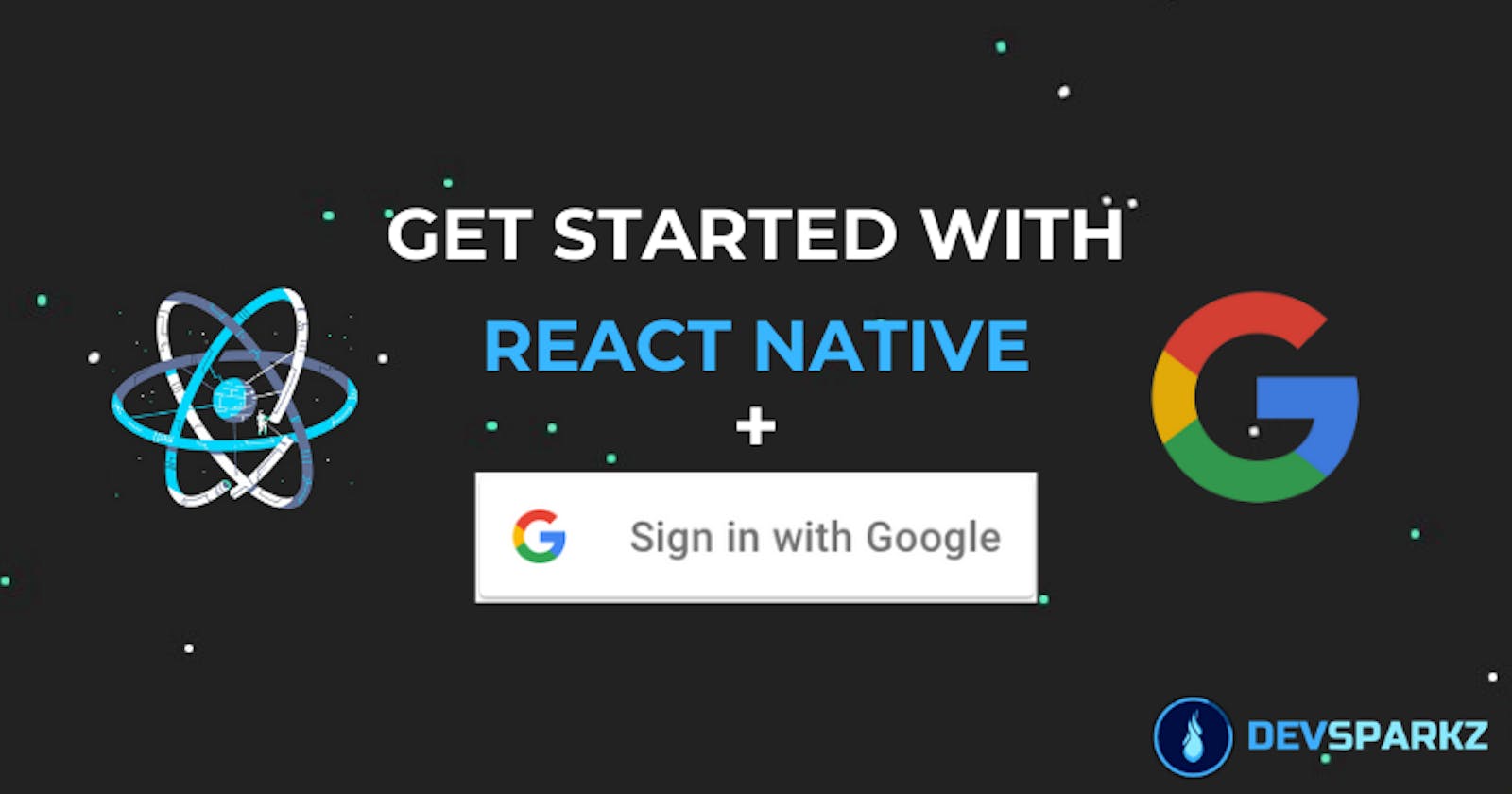In React Native how can i add google signin using react-native-google-signin?. I will be guiding you in this step by step article on how to implement Login with Google in your React Native app.
I will be using a React Native Community supported package called react-native-community/google-signin.
Note : This post is made for react-native >= 0.60, if you are using react-native <= 0.59.x then this is not for you

##Features
- Support all 3 types of authentication methods (standard, with server-side validation or with offline access (aka server-side access))
- Promise-based API consistent between Android and iOS
- Typings for TypeScript and Flow
- Native signin buttons
Versions
React Native 0.61.5
react-native-community/google-signin 4.0.0
#Steps
- First, create the App using this command in terminal
npx react-native init TypeYourAppNameHere
- Navigate to RNGoogleSignInDemo in the terminal like this
cd TypeYourAppNameHere
- Now install
react-native-community/google-signindependency in your app
yarn add @react-native-community/google-signin
OR
npm install --save @react-native-community/google-signin
Since React Native >= 0.60 AutoLinking is supported therefore we don't need to run linking command.
But we do need to do some configuration in the native side but I promise it will be easy.
There are two ways to do this, with or without Firebase and I will be using the one with the Firebase. But for the other one, I can make a separate post for it. Do let me know should I?
Firebase
- Search for Firebase and go to Firebase Console
- Create a project [ I have already created ] by clicking on
Add Project.
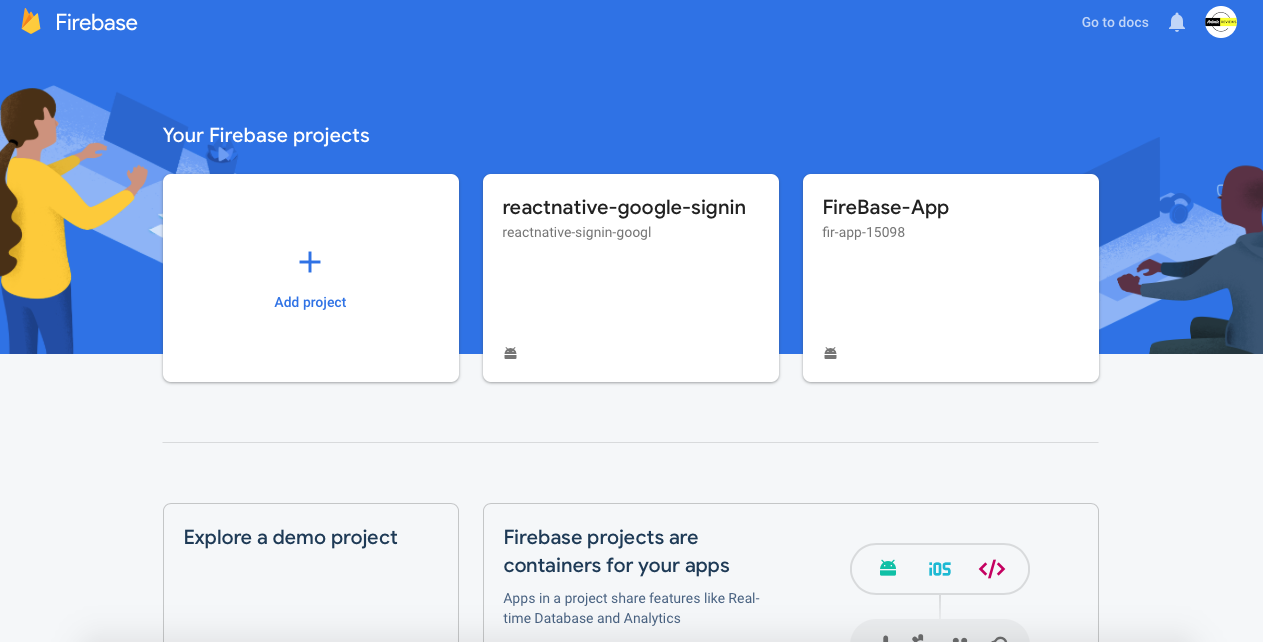
- Type your project Name after that click Continue
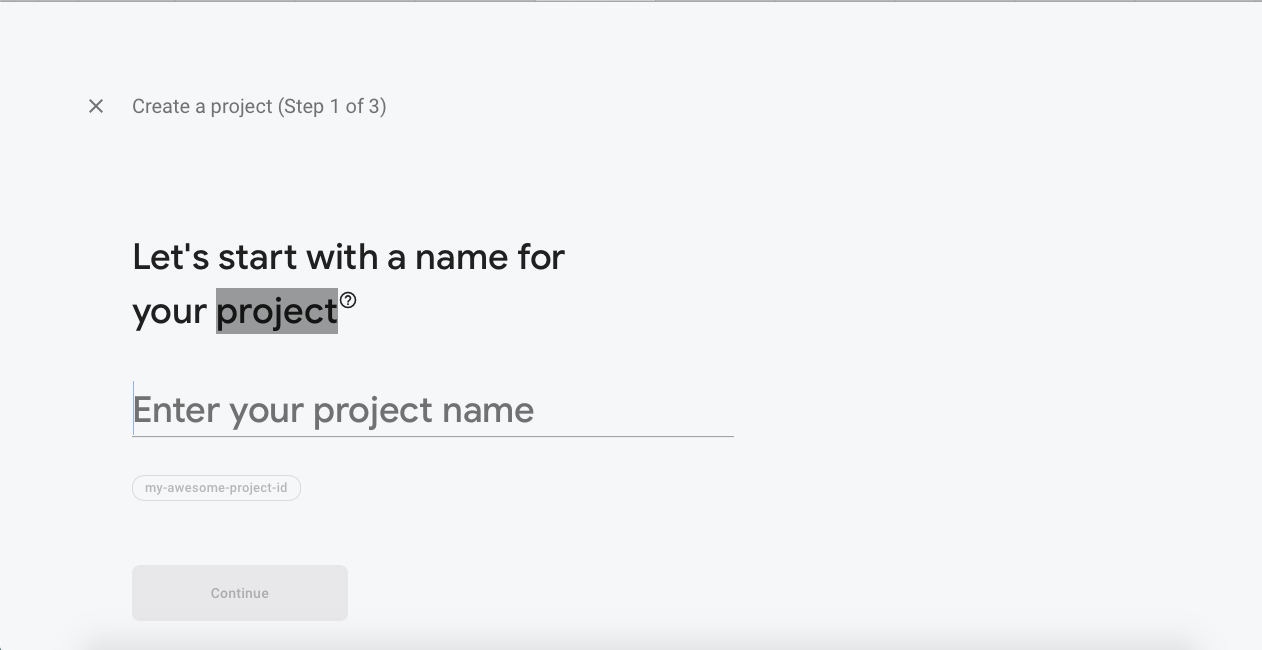
- Choose whether you want to add Analytics or not it's up to your preferences. By default, it's enabled. Press Continue.
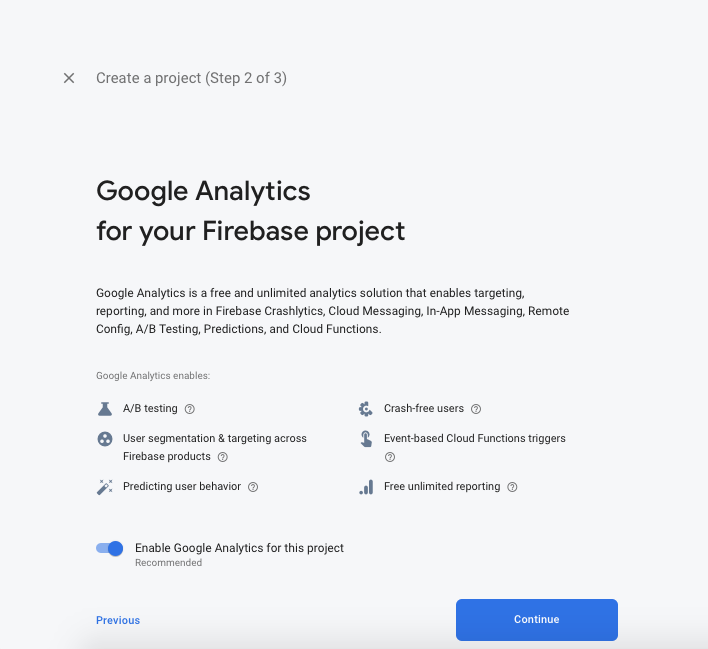
Now your project is created.
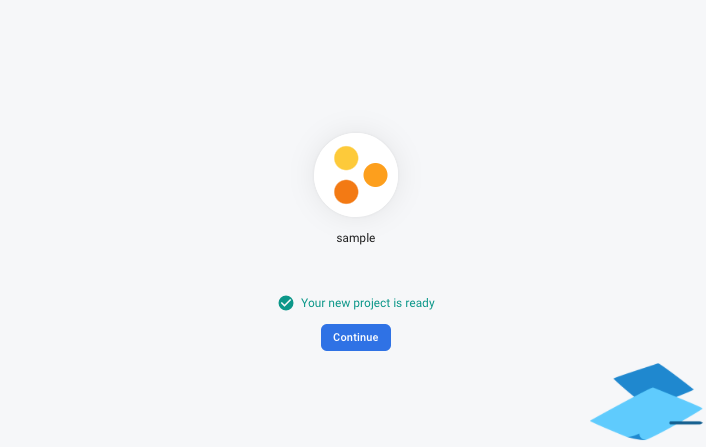
- Click the android icon in the firebase Console Dashboard
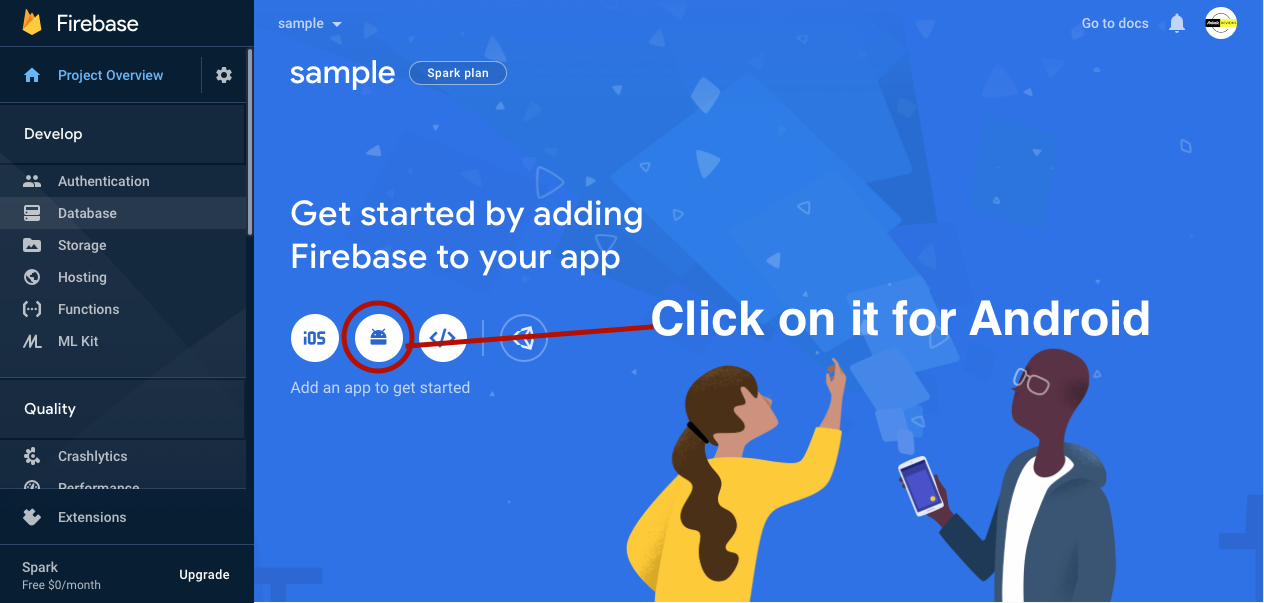
Fill in the following fields of "Add Firebase to your Android app" to generate config file ( i.e. google-services.json)
- Android package name
- Debug signing certificate SHA-1
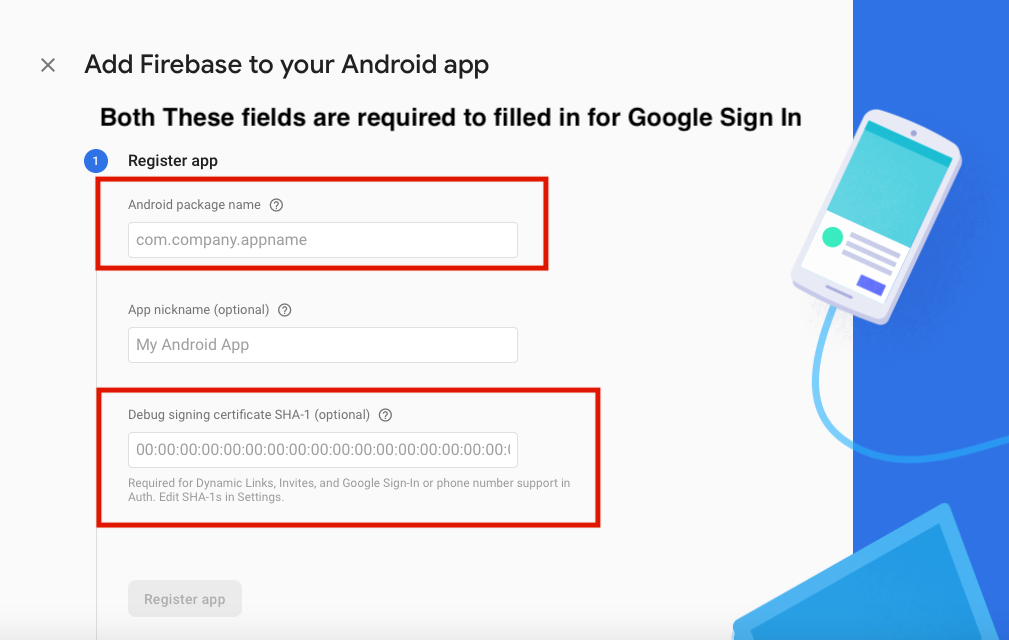
For App's Package name you can find in
android/app/main/AndroidManifest.xmlfile
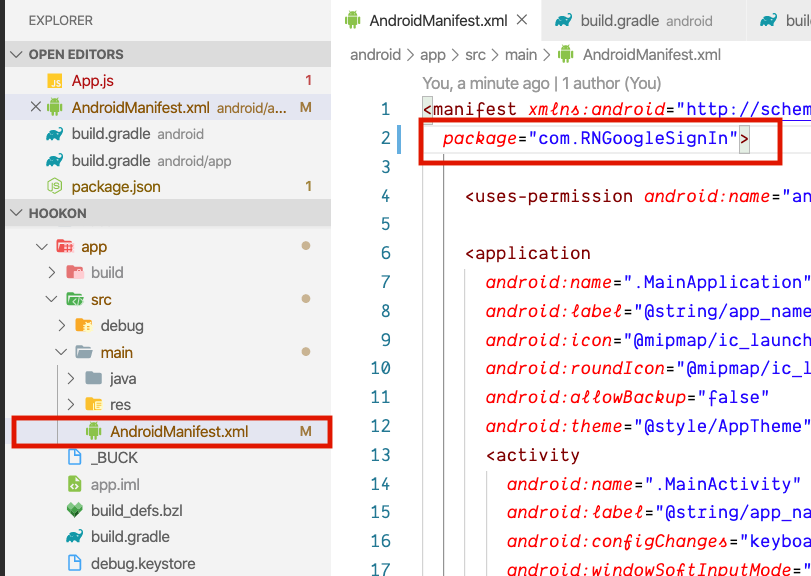
- For Debug signing certificate SHA-1
In terminal type command for Debug SHA1 (root of the project)
Mac/Linux
keytool -J-Duser.language=en -list -v -keystore ~/.android/debug.keystore -alias androiddebugkey -storepass android -keypass android
Windows
– Change the directory to the JDK bin directory. The path of the JDK depends upon the operating system you are using
cd C:\Program Files\Java\jdk1.8.0_121\bin
– Now we have to run the following command using the keytool.exe file in JDK/bin
keytool -list -v -keystore "%USERPROFILE%\.android\debug.keystore" -alias androiddebugkey -storepass android -keypass android

If you don't like terminal then you use can Android Studio instead


- When you are done registering your android app with firebase then
Download the Config fileand place it inandroid/app
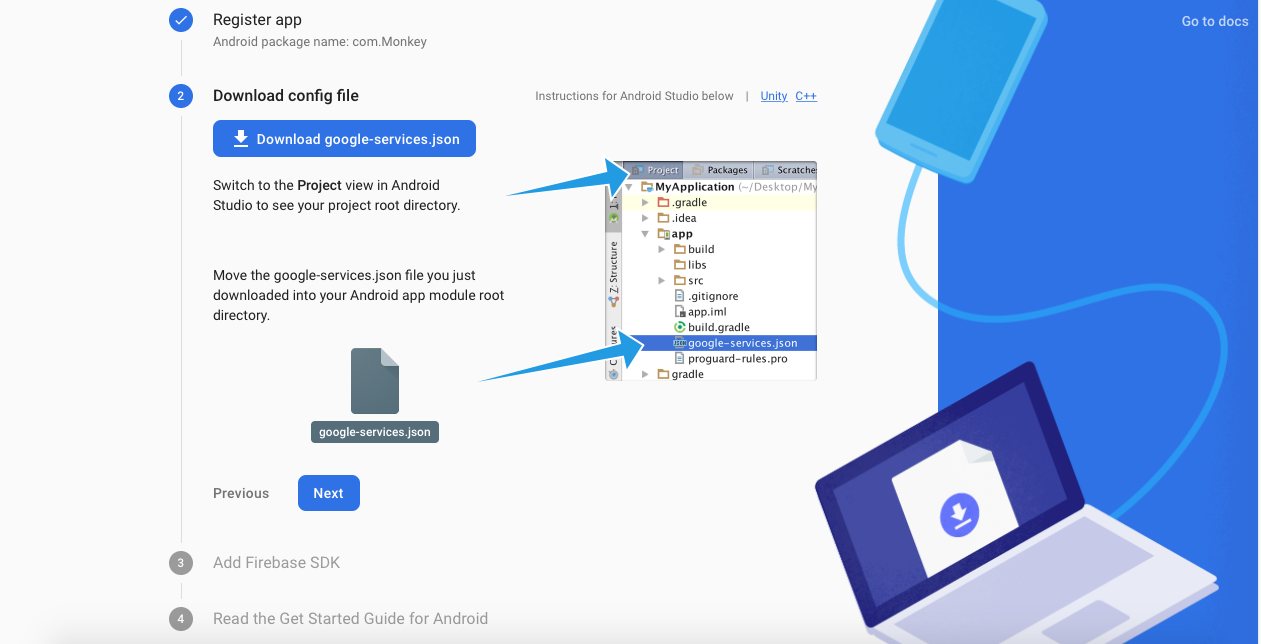
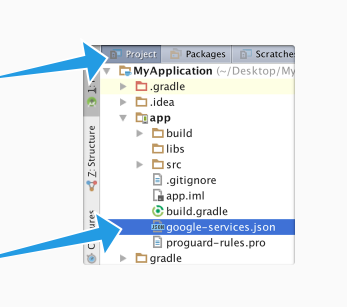
Add Firebase SDK in Project-level build.gradle i.e.
android/build.gradle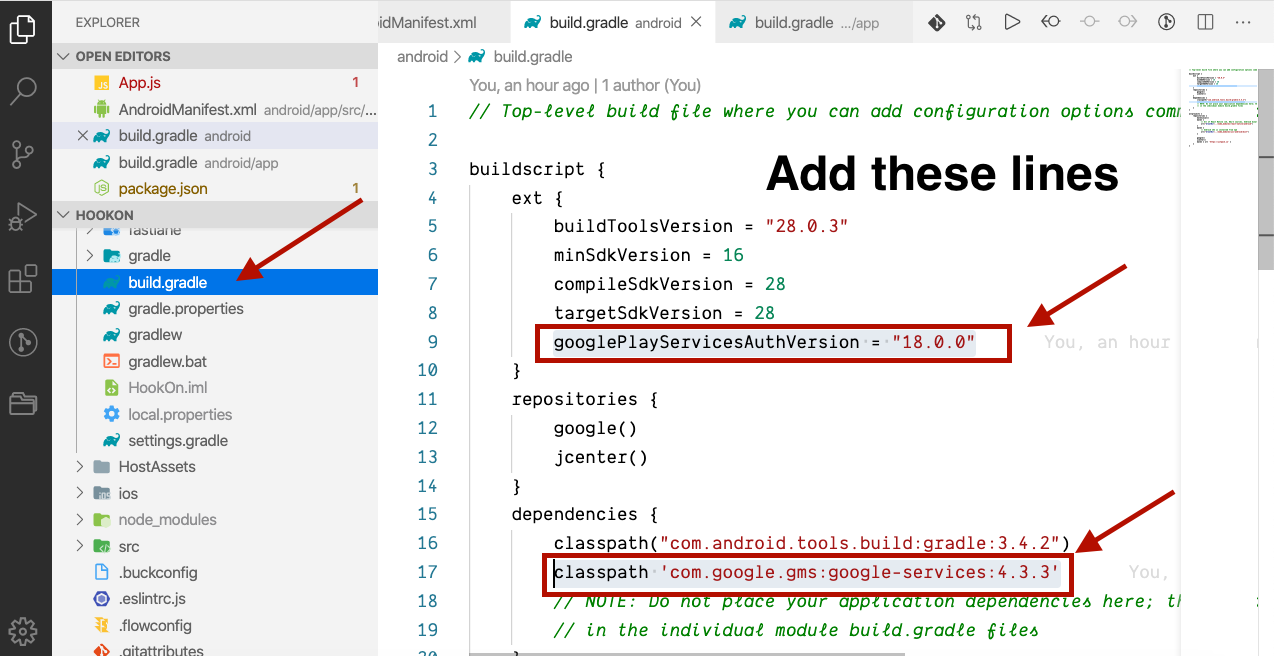
buildscript { ext { buildToolsVersion = "28.0.3" minSdkVersion = 16 compileSdkVersion = 28 targetSdkVersion = 28 googlePlayServicesAuthVersion = "18.0.0" // Add this line } repositories { google() jcenter() } dependencies { classpath("com.android.tools.build:gradle:3.4.2") classpath 'com.google.gms:google-services:4.3.3' // Add this line // NOTE: Do not place your application dependencies here; they belong // in the individual module build.gradle files } }Add Google Play Services plugin in App-level build.gradle (android/appp/build.gradle):
apply plugin: 'com.google.gms.google-services' // Add at end of the file
e.g.
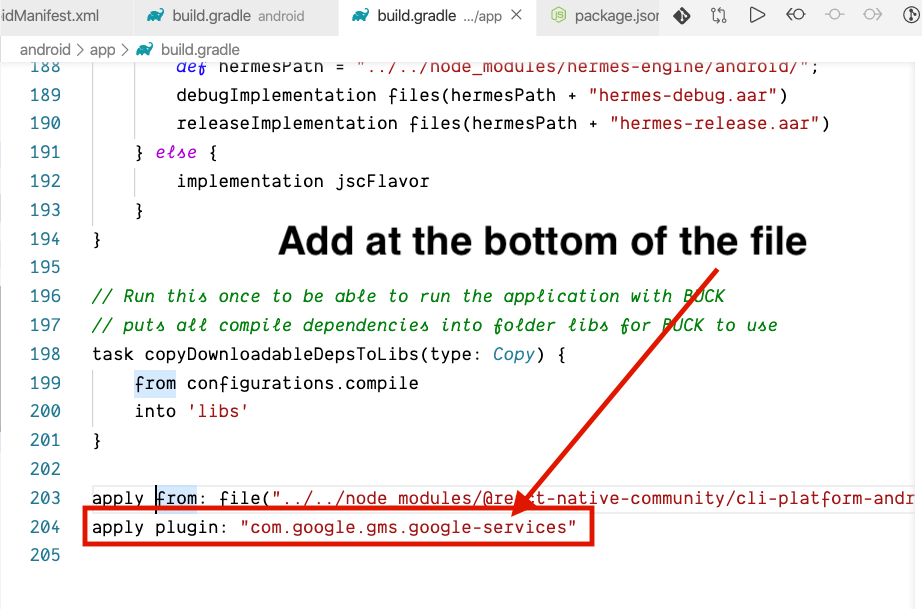
- In firebase, you will need to enable Google option in SignIn Method section

- While enabling Google, do copy the
Web Client IDfrom there, we need this later on.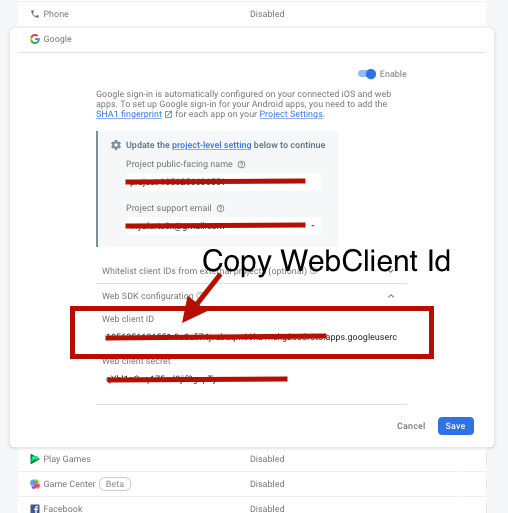
Let's get our hands dirty with the code
I will be making a simple app of just two components to App.js (already exists by default) and second will be Home.js.
- Import Public Api of
@react-native-community/google-signin
import {
GoogleSignin,
GoogleSigninButton,
statusCodes,
} from '@react-native-community/google-signin';
- But before you can use above imports you need call once, configure of GoogleSignin. You can call it in ComponentDidMount life Cycle method or you can use useEffect Hook
GoogleSignin.configure({
webClientId: WebClientID, // client ID of type WEB for your server(needed to verify user ID and offline access)
offlineAccess: true, // if you want to access Google API on behalf of the user FROM YOUR SERVER
forceCodeForRefreshToken: true, // [Android] related to `serverAuthCode`, read the docs link below *.
accountName: '', // [Android] specifies an account name on the device that should be used
});
- Sign in function
signIn = async () => {
try {
await GoogleSignin.hasPlayServices();
const info = await GoogleSignin.signIn();
console.warn({userInfo: info});
setUserInfo(info);
} catch (error) {
if (error.code === statusCodes.SIGN_IN_CANCELLED) {
// user cancelled the login flow
} else if (error.code === statusCodes.IN_PROGRESS) {
// operation (e.g. sign in) is in progress already
} else if (error.code === statusCodes.PLAY_SERVICES_NOT_AVAILABLE) {
// play services not available or outdated
} else {
// some other error happened
}
}
};
- Sign out function
signOut = async () => {
try {
await GoogleSignin.revokeAccess();
await GoogleSignin.signOut();
setUserInfo(null); // Remember to remove the user from your app's state as well
} catch (error) {
console.error(error);
}
};
Demo App Preview

Do check the official Docs.
Summary
- Install react-native-google-signin package using Npm or Yarn (which ever you prefer).
- Create a firebase project if it wasn't create already.
- Configure your firebase project and add your system's SHA-1 key(s) and your React native App's Package Name.
- Download google-services.json [ Android ] / google-services.plist [ iOS ] and place it in your React Native Project.
- Import functions provided by react-native-google-signin in your code according to your requirements.
So what else do you use to authenticate your users in your App?
Do not forget to share it with someone who would find helpful.